pepsiman
-
Postów
2 -
Dołączył
-
Ostatnia wizyta
Odpowiedzi opublikowane przez pepsiman
-
-
Witam,
To moj pierwszy post wiec prosze o wyrozumialosc.
Zostalem administratorem TV Sat na statku, chcialbym prosic o pomoc i rade dotyczaca dodawania nowych satelitow do mojego systemu (jak w temacie).
Aktualnie mam dodanego satelite Astra 19.2 E
Parametry ktore musze podac to : http://postimg.org/image/m9vena9sf/
Niestety nie wiem gdzie je znalezc. Trafilem na strone lyngsat.com ale jest tam chyba z duzo informacji i nie wiem ktore wybrac. Chcialbym dodac Astra 2 i Hotbird oraz generalnie miec pojecie gdzie szukac potrzebnych parametrow i jak jej znalezc.
Zastanawiam sie czy potrzebuje jakis specjanych ustawien do odbioru kanalow HD (odbiornikiem jest UHD samsung z wbudowanym tunerem satelitarnym).
Czesc jest dla mnie jasna ale w wiekszosci przypadkow nie wiem kco powienem tam wstawic.
Z gory dziekuje za pomoc i przepraszam za brak polskich liter.
Pozdrawiam,
pepsiman
Ponizej zalaczam fragment z instrukcji:
2.5.2. Add SatelliteClick on the Add Satellite button to add a new satellite to the favorites list. An Edit Satellite settings database record will appear below. Edit the settings for the new satellite and when completed click SAVE on the left sidebar.2.5.2.1. Satellite Name:Click in this field and type in the name you wish to use for this satellite.2.5.2.2. Longitude:Click in this field and type in the longitude position of this satellite.2.5.2.3. E/W:Use the dropdown to select the East or West longitude position of the satellite.2.5.2.4. RF Frequency:Enter the RF frequency of the signal you want the tracking receiver to use to track this satellite. This frequency is entered in MHz, so a tracking frequency of 12.224 (twelve point two-two-four) GHz would be entered as 12224 MHz.2.5.2.5. Skew:This setting is used to enter a known skew for this satellite. If the satellite is not skewed, this setting should be zero. Entered in degrees & tenths of degrees.2.5.2.6. Baud Rate:Enter the baud, or symbol, rate of the signal you will be tracking.2.5.2.7. NID:Enter the decimal format Network ID (NID) of the signal you will be tracking. If the listed NID value is provided in HEX format, it will have to be converted to DECIMAL for entry.2.5.2.8. Search Pattern:Select, from the dropdown list, the type of search pattern you want the antenna to perform when searching for this satellite.2.5.2.8.1. Default “Spiral” (Box) Search PatternThe factory default search pattern in the LMXP is a “Spiral” pattern.When a search begins;The antenna will then search up in azimuth one Search Increment, search up one Search Increment in elevation, search down two Search Increments in azimuth, search down two Search Increments in elevation, etc until Search Limit is reached. When the end of the search pattern is reached, the LMXP will retarget the antenna to the calculated Azimuth and Elevation position of the desired satellite (start point).If the desired signal is found (AND network lock is achieved in the tracking receiver) at this position, or anywhere within the search pattern, the LMXP will terminate search and go into Tracking mode. If the desired signal is not found the LMXP will wait SEARCH DELAY seconds and then begin the search pattern again. This cycle will repeat until the desired satellite signal is found or the operator intervenes.2.5.2.8.2. Inclined Orbit Search PatternSome older satellites, in order to save fuel to keep them exactly positioned over the Equator, are in an inclined geosynchronous orbit. The satellite remains geosynchronous but is no longer geostationary. From a fixed observation point on Earth, it would appear to trace out a figure-eight with lobes oriented north-southward once every twenty-four hours. The north-south excursions of the satellite may be too far off the center point for a default box search pattern to find that satellite at all times during the 24 hour period.When a search begins;Initially the antenna will go to a calculated position that is half of SWEEP INCR degrees above, and perpendicular to, the satellite arc (along the same angle as polarization for the desired satellite). This position is the “Start” of the search pattern in the graphic above. Then the antenna will drive down along the polarization angle SWEEP INCR degrees, step one Search Increment to the right (parallel to the satellite arc), search up along the polarization angle SWEEP INCR degrees, step two Search Increments to the left, search down, etc expanding out in the search pattern until Search Limit is reached. When the end of the search pattern is reached, the LMXP will retarget the antenna to the calculated Azimuth and Elevation point.position, or anywhere within the search pattern, the LMXP will terminate search and go into Tracking mode. If the desired signal is not found the LMXP will wait SEARCH DELAY, then target the antenna to start point shown in the graphic above and begin the search pattern again. This cycle will repeat until the desired satellite signal is found or the operator intervenes.2.5.2.8.3. Sky Search PatternA Sky Search pattern does a hemispheric pattern. It behavior is different if you have a gyro compass input or not::No Gyro - If you do not have gyro compass set the gyro type to “no gyro”. When in this mode, Sky Search drives the antenna to the calculated elevation angle and then drives azimuth CW 450 degrees, steps elevation up and then drives azimuth CCW 450 degrees and continues to alternately steps elevation up/down and drives azimuth alternately CW/CCW 450 degrees. Because of this large search area, acquiring the satellite will take longer than if you have valid heading input. If the end of the search pattern is reached, the LMXP will retarget the antenna back to the start point shown in the graphic below.With Gyro - If you have gyro compass set the gyro type to the appropriate selection. When in this mode, Sky Search drives the antenna to the calculated elevation angle and then drives azimuth CW 360 degrees, steps elevation up and then drives azimuth CCW 360 degrees and continues to alternately steps elevation up/down and drives azimuth alternately CW/CCW 360 degrees. Because of this large search area, acquiring the satellite will take less time because you have valid heading input. If the end of the search pattern is reached, the LMXP will retarget the antenna back to the start point shown in the graphic below.If the desired signal is found (AND network lock is achieved) at any position within the search pattern, the LMXP will terminate search and go into Tracking mode.If the desired signal is not found within the search pattern the LMXP will wait SEARCH DELAY seconds and then begin the search pattern again. This cycle will repeat until the desired satellite signal is found or the operator intervenes.2.5.2.9. FEC:Select, from the dropdown list, the Forward Error Correction rate of the desired tracking signal.2.5.2.10. Modulation:Select, from the dropdown list, the type of modulation that the desired tracking signal uses.2.5.2.11. RX Input:This setting is used to select the Band & polarity of the LNB output which is routed to the tracking receiver. This MUST be the band and polarity which contains the desired tracking frequency/signal. EXAMPLE: If the signal you wish to track is LHCP (or Horizontal) at 12.224 GHz (high band), you would select “D –High Horiz/LHCP/103/18Vtone” from the dropdown.2.5.2.12. LNB Type:The TVRO LNB is capable of operating in a variety of modes and frequency bands. This setting selects the Local Oscillator frequency (therefore the RF frequency band), linear or circular polarization and whether the LNB will output dual or quad IF outputs.This selection sets the LNB into the listed modes (each emulating an individual LNB for the cited satellite/service) This MUST be set correctly for the desired satellite/service.SAVE: When editing of all of these settings has been completed, click SAVE on the left sidebar to save this satellite to the “favorites” satellite database. Up to 40 favorite satellites may be saved.
Seatel ST120 TVHD LMXP dodawanie nowego satelity
w Problemy
Opublikowano
Witam,
Dzięki bardzo za pomoc. Trochę musiałem poeksperymentować ale końcu udało się - na lyngsat.com podają że NID jest 2 dla Astra 2. Niestety te ustawienia nie działały i antena cały czas szukała transpondera i nie mogła złapać LOCK ON na wiązce. Po wpisaniu NID jako 0 udało mi się zalogować i wszystko działa jak ta lala
Jeszcze raz dzięki za pomoc.
Pozdrawiam.